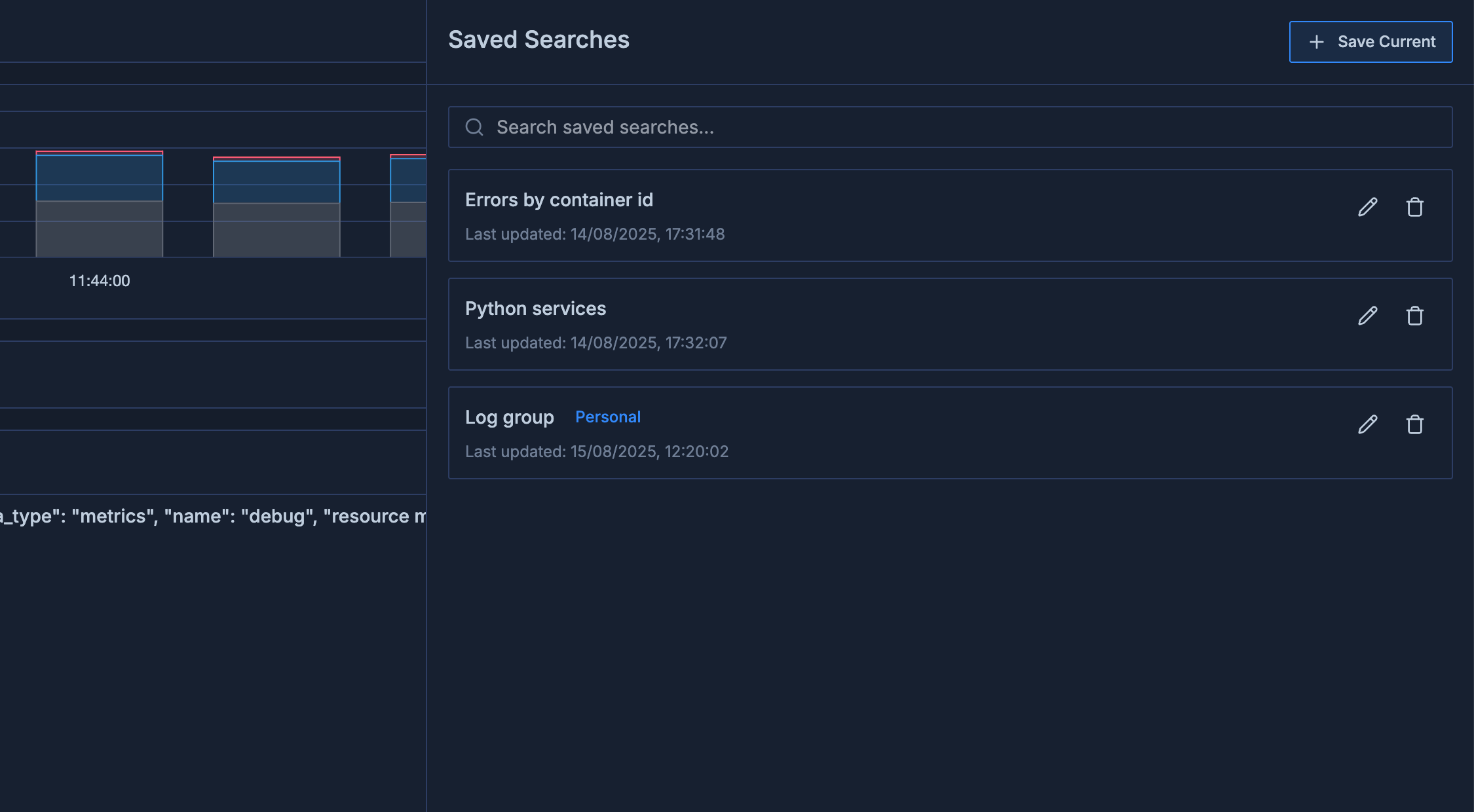Skip to main contentMetoro’s Saved Searches feature allows you to save your log search queries for later use. This feature enables you to quickly access frequently used search patterns without having to recreate complex filters each time.
Using Saved Searches
Accessing Saved Searches
- Navigate to the Logs page in the Metoro UI
- Look for the Save button with 💾 icon in the search bar, on the most right side

- Click the button to open the Saved Searches drawer
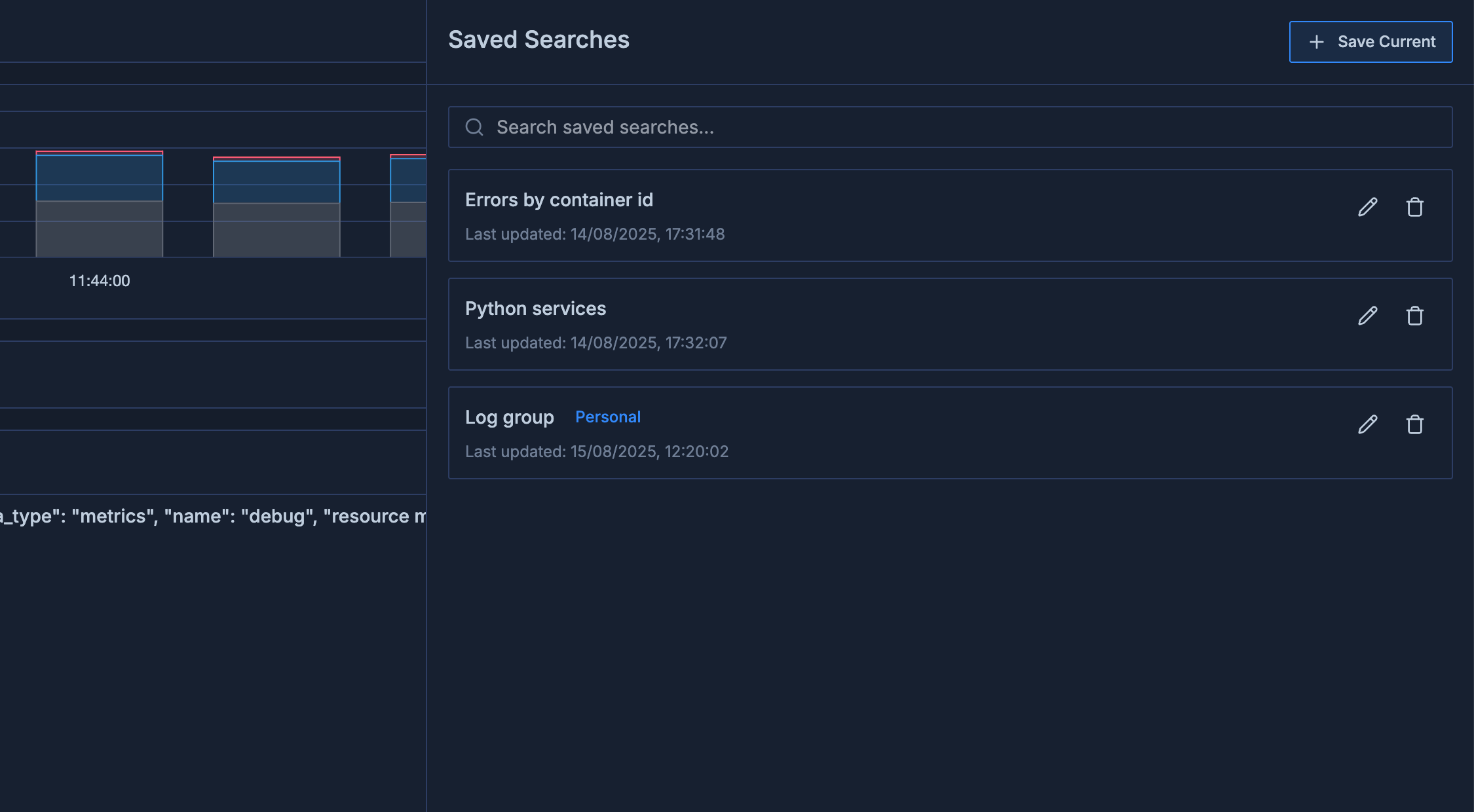
Creating a Saved Search
- Set up your desired log filters using the filter panel or search bar
- Click the Saved Searches button to open the drawer
- Click Save Current button on the top right corner of the drawer
- Enter a name and optional description for your search
- View the current filters that will be saved with your search
- Choose whether to make the search personal (only visible to you) or shared (visible to all users)
- Click Save to store your search
Loading a Saved Search
- Open the Saved Searches drawer
- Browse your saved searches
- Click on any saved search to load its filters into the current view
- The log view will update to show results matching the saved search criteria
Managing Saved Searches
From the Saved Searches drawer, you can:
- Click on a saved search to load it
- Click the edit icon to modify the name, description, or personal status
- Click the delete icon to remove a saved search
Searching Within Saved Searches
If you have many saved searches, you can:
- Open the Saved Searches drawer by clicking the 💾 icon on the search bar most right side
- Use the search box at the top to filter the list of saved searches
- The list will update to show only searches matching your input
Personal vs. Shared Searches
Metoro allows you to create two types of saved searches:
- Personal searches: Only visible to you
- Shared searches: Visible to all users in your organization
When creating or editing a saved search, you can toggle the “Make this search personal” option to control its visibility.
MetoroQL Support
The saved searches feature supports both standard filter-based searches and MetoroQL queries:
- When using standard mode, all your filters, exclude filters, and regex patterns are saved
- When using MetoroQL mode, your query string is saved
- You can switch between modes and your saved searches will work with either interface
Custom Columns
You can save up to 4 custom columns with each search. These columns will display specific log attributes in the logs table view.
To manage custom columns in a saved search:
- In the edit view, scroll to the “Custom Columns” section
- Enter column names (e.g.,
user_id, request_id, trace_id)
- Click Add Column or press Enter
- Remove columns by clicking the X button next to each column name
Saved searches preserve any log transformations you’ve configured, including:
- Attribute extraction using regex
- Field transformations
- Custom attribute creation