Adding and Removing Custom Columns
- Navigate to the Logs page in the Metoro UI.
- In the search bar, click the Columns button (shown below) on the most right side.
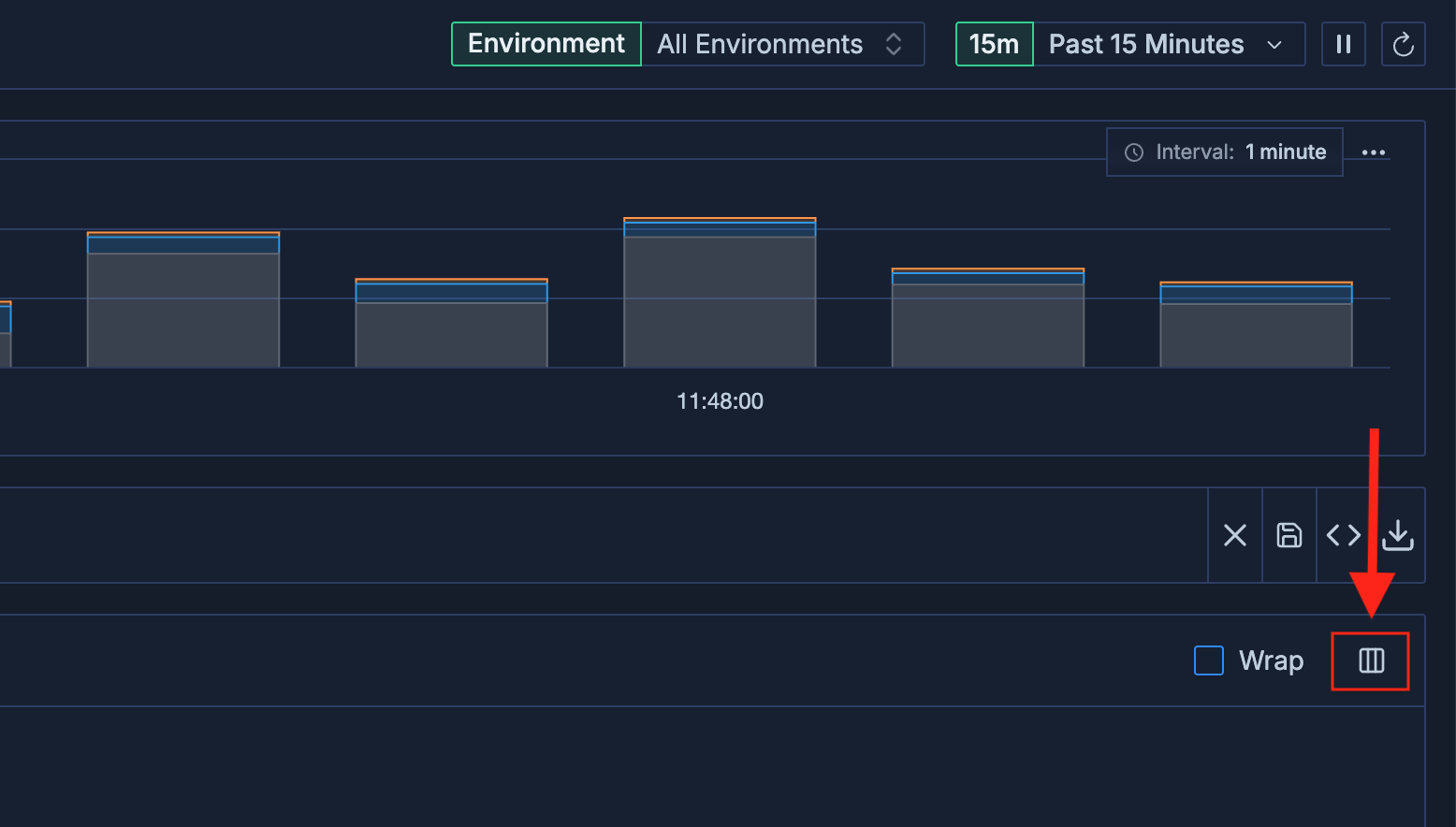
- A dropdown will appear, showing all available log attributes, including any custom attributes you have created using Log Transformations.
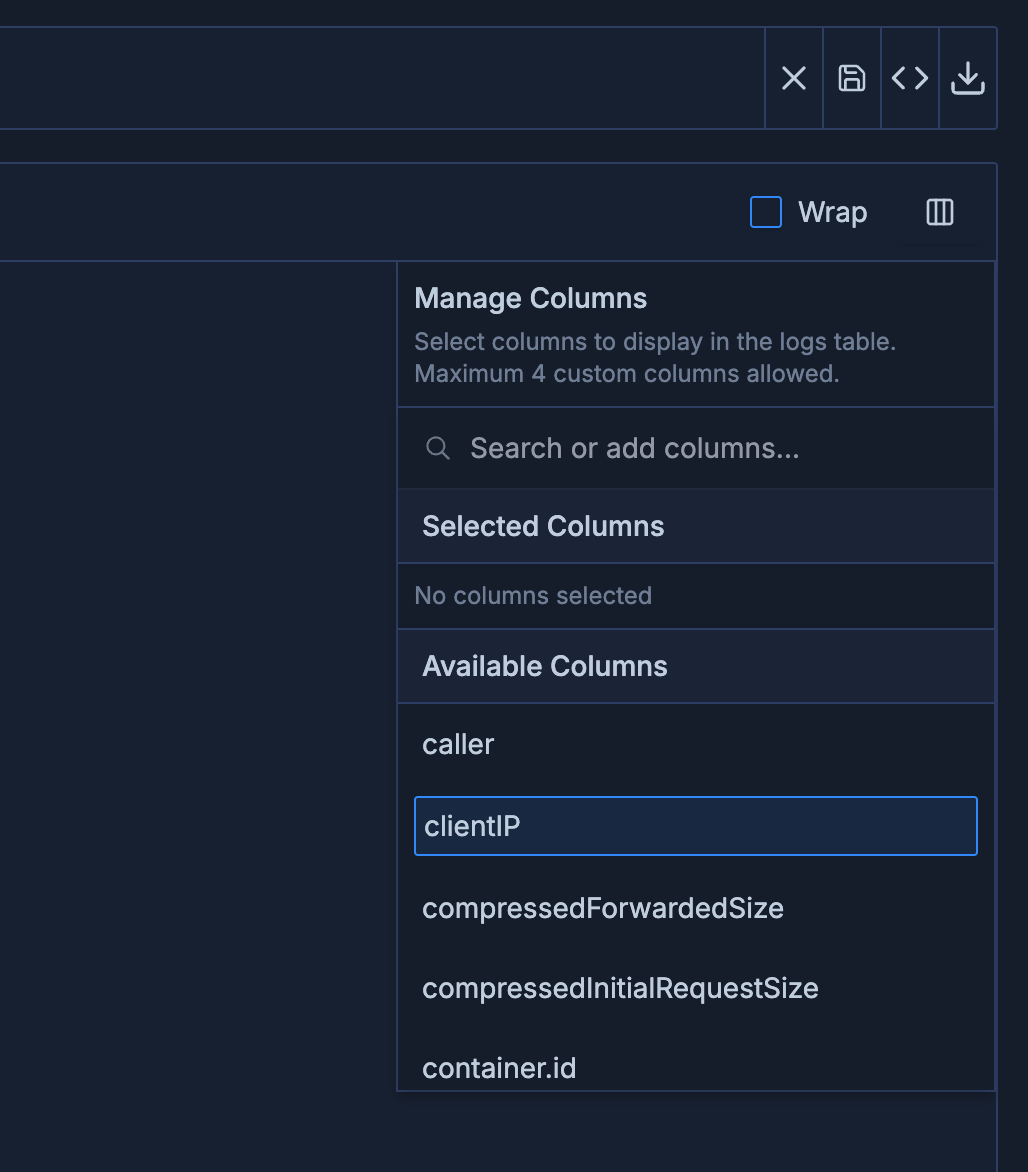
- Select up to 4 attributes to display as custom columns in the logs table.
- To remove a custom column, simply uncheck the attribute in the dropdown menu.
