New Feature: Recovery notifications are now available for webhook, Slack, and email destinations! Get notified when your alerts return to normal state.
Supported Destination Types
Slack
Send alert notifications directly to Slack channels for immediate team visibility.Key Features:
- Direct channel integration
- Rich message formatting
- Alert status and details
- Recovery notifications support
- Deep links to Metoro
PagerDuty
Integrate with PagerDuty for on-call management and incident response.Key Features:
- Automatic incident creation
- Service-level routing
- Escalation policy support
- Auto-resolution on recovery
Send alert notifications via email to specific recipients.Key Features:
- Multiple recipients
- Detailed alert information
- HTML-formatted messages
- Recovery notifications support
- Direct links to details
Webhook
Send alerts to custom endpoints for integration with any system.Key Features:
- Custom HTTP POST requests
- JSON payloads
- Trigger & recovery support
- Configurable endpoints
Guardian AI
Automatically trigger Guardian AI to investigate alerts.Key Features:
- Automated root cause analysis
- Alert correlation
- Remediation suggestions
- Workflow integration
Configuring Alert Destinations
1
Navigate to Alert Configuration
Open your alerts page in the Metoro, then select the alert you want to configure destinations for, or create a new alert.
2
Add Destination
In the “Select Destination” section, click the Add Destination button
3
Choose Destination Type
Select your preferred destination type from the dropdown menu
4
Configure Settings
Enter the destination-specific settings (channel, email, webhook, etc.)
5
Save Configuration
Save your alert configuration to activate the destination

Alert destination selector interface
Multiple Destinations
- Adding Multiple
- Managing
- Best Practices
- Click Add Destination for each additional destination
- Each destination operates independently
- Mix different destination types as needed
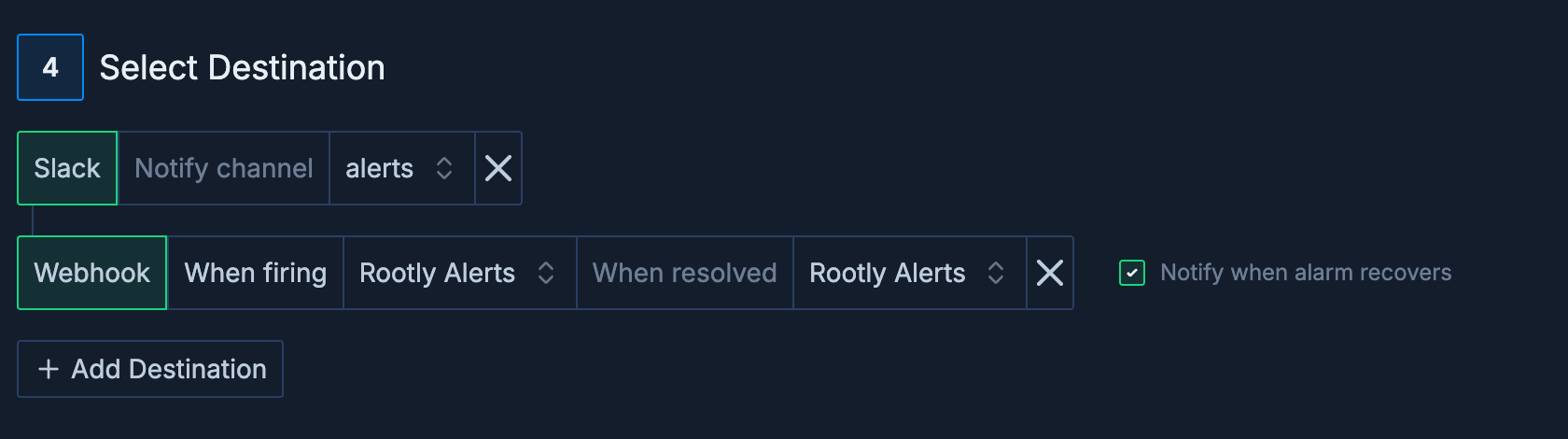
Multiple destinations configured for comprehensive alerting
Recovery Notifications
Recovery notifications are available for webhook, Slack, and email destinations, allowing you to know when alerts return to normal state.
What are Recovery Notifications?
Recovery notifications inform you when an alert condition is no longer met and the alert has returned to a normal state.Benefits of Recovery Notifications
Benefits of Recovery Notifications
- Automated incident resolution in external systems
- Clear communication about alert lifecycle
- Reduced manual intervention for ops teams
- Better tracking of alert duration and impact
- Improved MTTR (Mean Time To Recovery) metrics
How It Works
How It Works
- Alert triggers and sends notification to “firing” webhook
- Metoro continuously monitors the alert condition
- When condition is no longer met, alert recovers
- Recovery notification sent to “resolved” webhook
- External systems can auto-close incidents
Configuring Recovery Notifications
- Slack
- Email
- Webhook
1
Add a Slack Destination
Select Slack from the destination type dropdown and choose your channel
2
Enable Recovery Notifications
Check the “Notify when alarm recovers” checkbox that appears next to the Slack destination
Slack recovery notifications are sent to the same channel as firing notifications, with clear visual indicators (✅ for resolved vs 🔥 for firing).
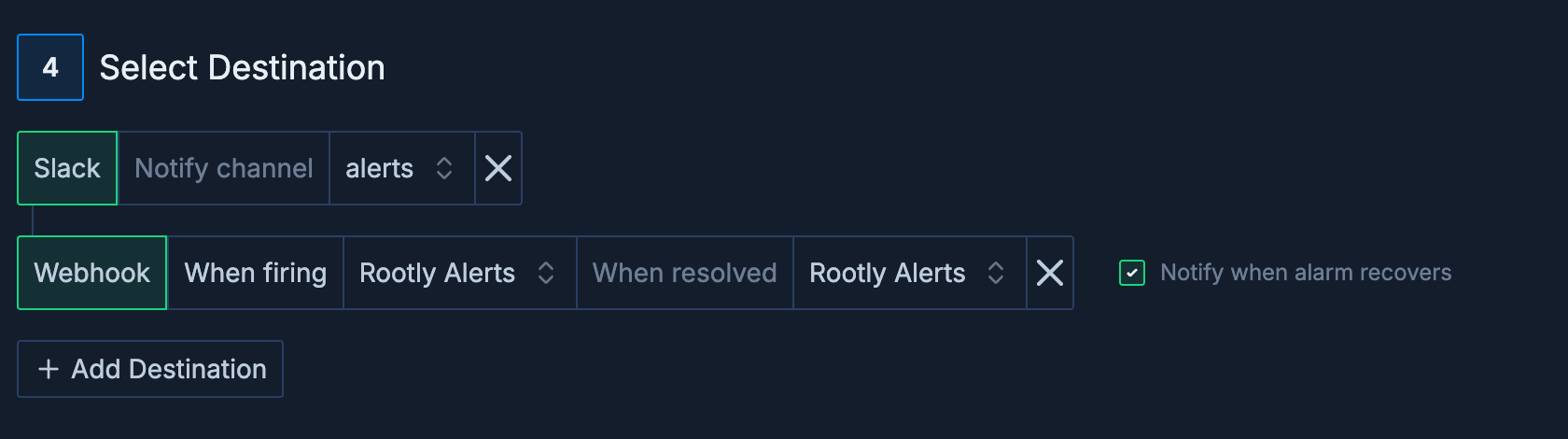
Webhook recovery notification configuration showing both firing and resolved webhook options
Recovery Webhook Payload
Troubleshooting
You can check webhook delivery status and errors in Metoro Logs view. This provides visibility into successful deliveries and any issues encountered. Go to the Logs page and filter byenvironment=metoro-internal and service.name=metoro-webhooks to see webhook notifications that are successfully sent or failed with errors.
Configured Webhook Payload is not sent
Configured Webhook Payload is not sent
Authentication Errors
Authentication Errors
Common authentication issues and solutions:
- 401 Unauthorized: Check API keys/tokens. Make sure that your webhook includes Authorization header with Bearer <valid-token> value.
- 403 Forbidden: Verify IP whitelisting
- Expired Token: Refresh authentication tokens from your webhook provider
Quick Reference
API Documentation
Programmatically configure alert destinations using our REST API
Creating Alerts
Step-by-step guide to creating your first alert
Alert Examples
Common alert patterns and configurations
Integrations Setup
Configure Slack, PagerDuty, webhooks, and more
Need Help?Join our Slack community for support, or contact [email protected] for assistance with alert destinations.
