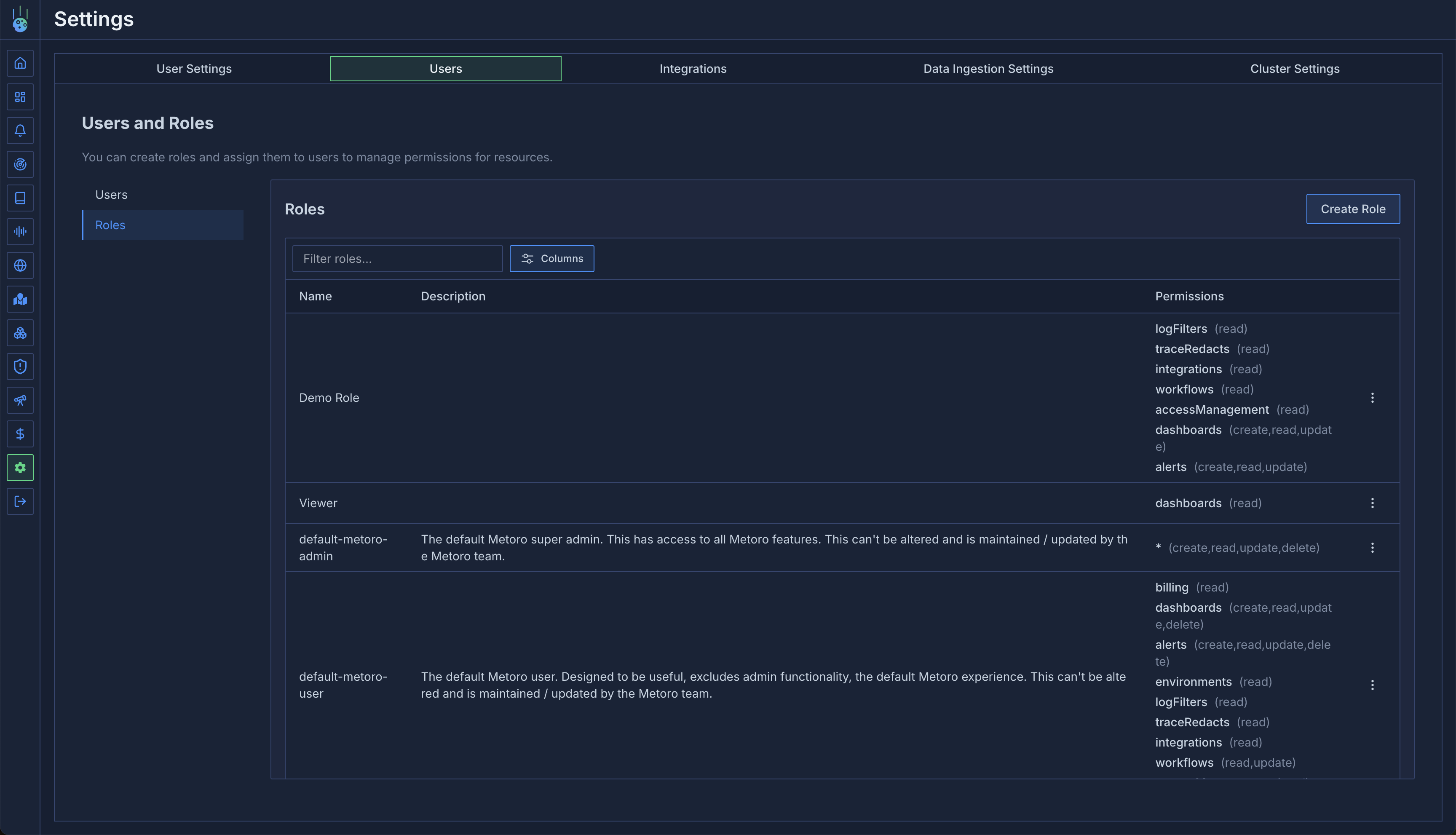
Built-in Roles
Metoro provides two built-in roles that cannot be modified:-
default-metoro-admin
- Full access to all features and resources
- Can manage users, roles, and permissions
- Can configure integrations and settings
- Can view and manage billing information
-
default-metoro-user
- Can view all observability data
- Cannot modify integrations or settings
- Cannot manage users or roles
- Cannot access billing information
Custom Roles
To create a new role, you must have
create, update, read permissions for the accessManagement resource type.- Navigate to the Roles tab in Settings -> Users -> Roles
- Click the “Create Role” button
- Enter a name and description for the role
- Select the permissions you want to grant for each resource type
- Click “Create” to save the role
accessManagement permissions.
Role Permissions
Each role contains a set of permissions that determine what actions users with that role can perform. Permissions are grouped by resource type and can include:view- Ability to view or read the resourcecreate- Ability to create new instances of the resourceupdate- Ability to modify existing instances of the resourcedelete- Ability to remove instances of the resource
Alert Folder Permissions
Alerts now respect folder-level RBAC through the filesystem. When you add analerts permission, specify the exact folder path you want to scope—such as /alerts/default/team-a/*. Paths must:
- start with
/alerts/ - reference a folder (end with
/) - usually end in
/*to cover every alert within that folder
/alerts/default/*— everything under the default folder/alerts/default/team-a/*— only Team A’s alerts/alerts/*— every folder and alert
read– view/search/export alerts, inspect history and runbookscreate– add alerts or subfolders beneath the path (also needed when moving alerts into the folder)update– edit definitions, destinations, mute/unmutedelete– delete alerts or empty folders; moving alerts also needsdeleteon the source path
In Settings → Users → Roles, choosing the
alerts resource reveals a path field. Paste the folder path from the Alerts sidebar, and API clients should set the same value via CreateAlertRequest.path or Alert.Metadata.FolderPath. Metoro still provisions /alerts/ and /alerts/default/ for every organization; any new folders must live beneath these roots.