Using Log Export
- Navigate to the Logs page in the Metoro UI.
- In the search bar, click the Export button with 📥 icon (down facing arrow) on the most right side
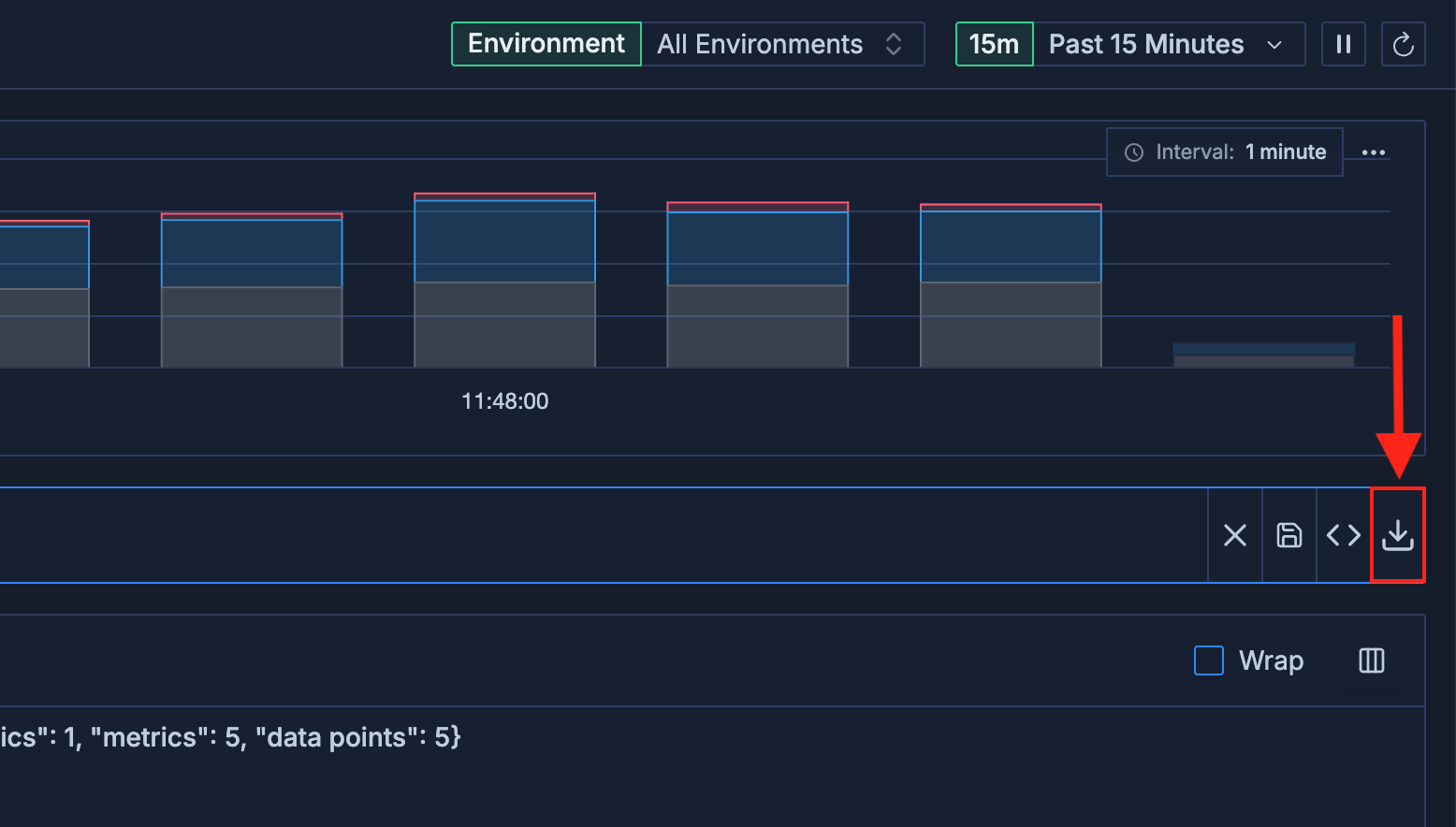
- A dialog will appear, confirming the current search criteria to export.
- Enter a limit for the number of logs to export (default is 100).
Use as many filters as possible to filter out the logs that you are looking for to improve performance
Custom Column Export
You can select custom columns to include in the export.- Before you click the Export button, click the Columns button
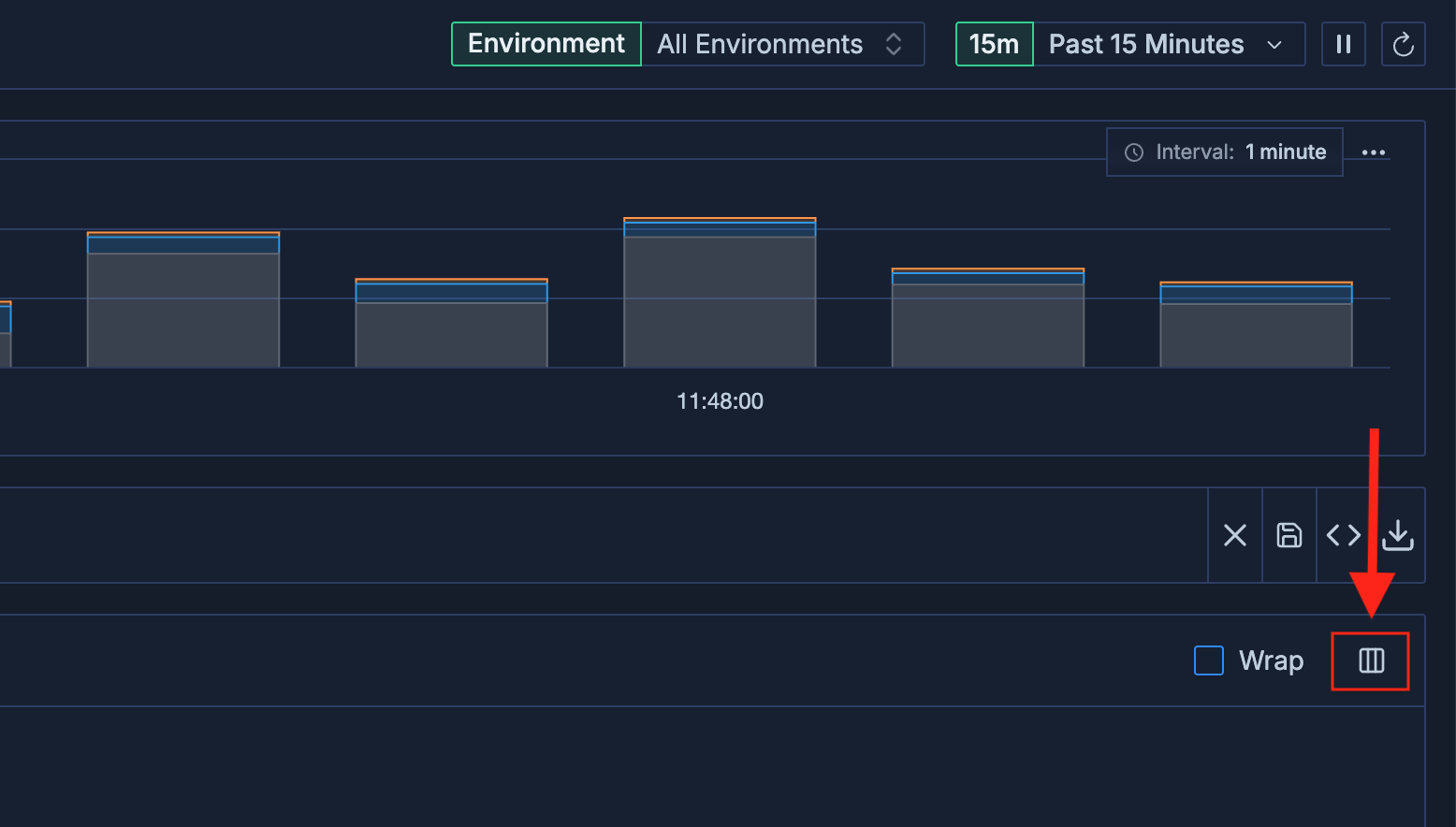
- From the dropdown, select the log attributes you want to include as columns in the export.
- Click the Export button to download the logs as a CSV file with your selected columns.
If you created a custom attribute using Log Transformations, you can select your custom attribute to be viewed as a column here.
