accessManagement permissions can make changes to the users and roles in the organization.
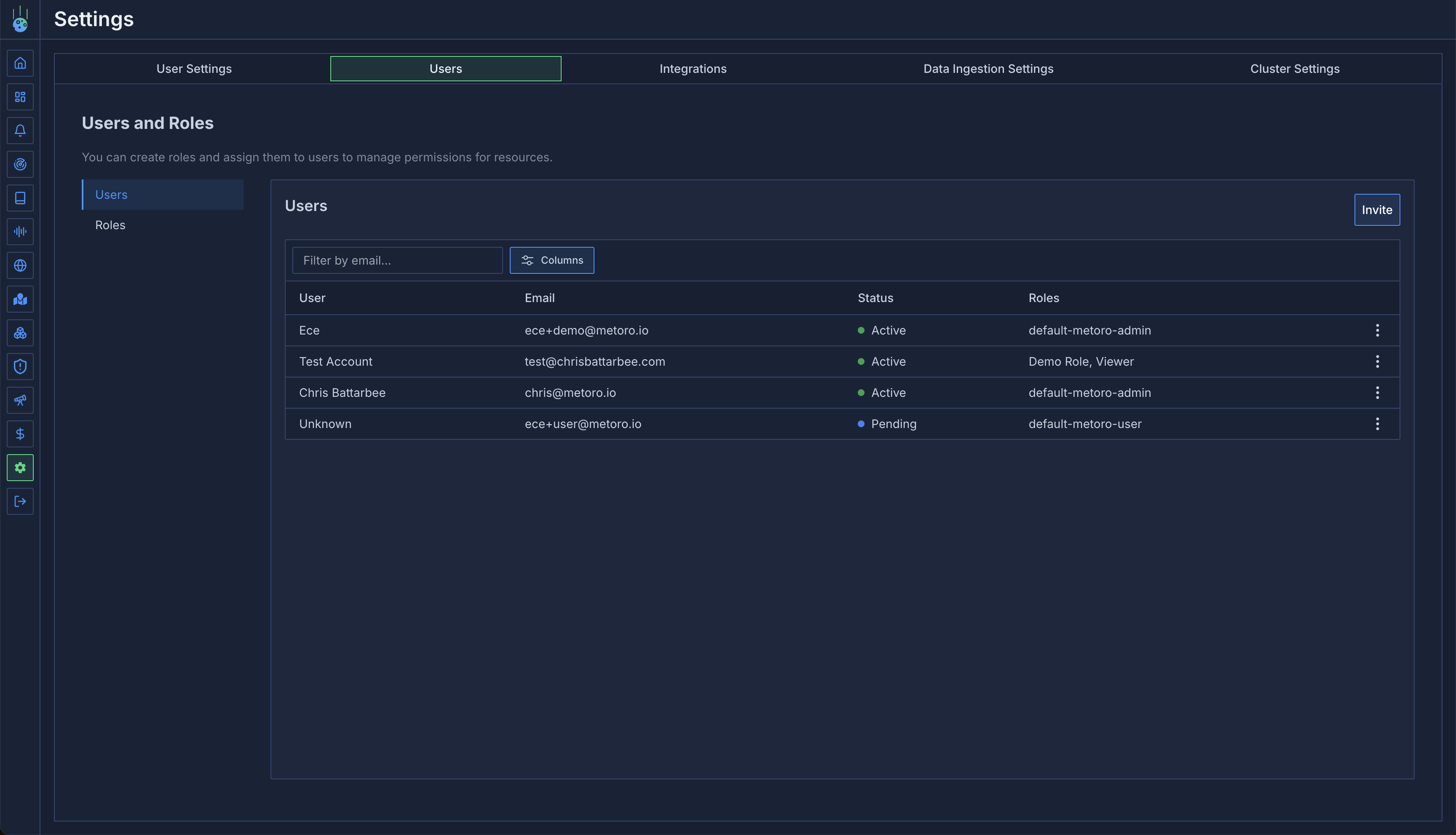
Adding Users
To add a new user, make sure you have
create and update permissions on your role for accessManagement resource type.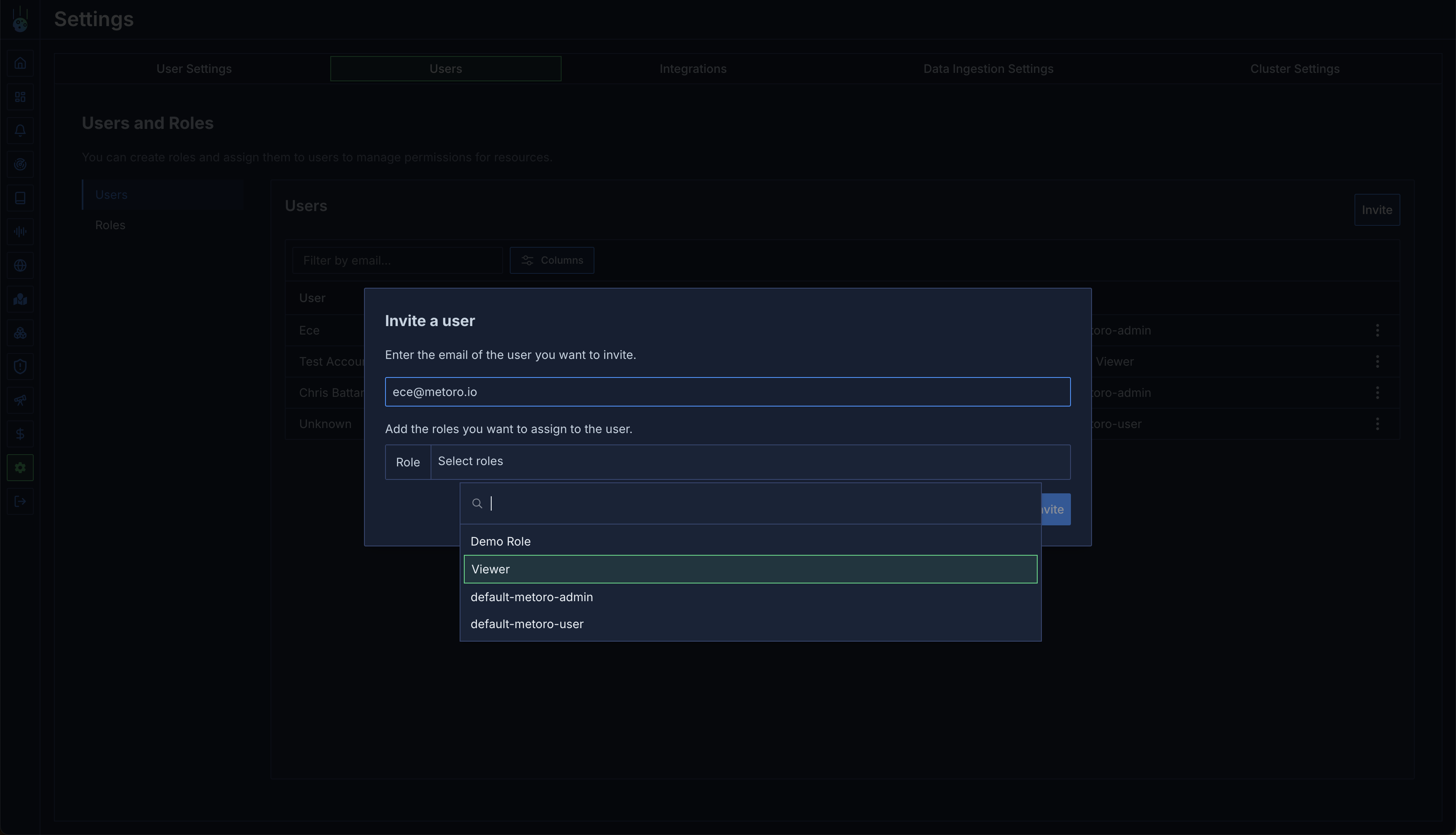
- Click on the
Invitebutton on the top right corner of the users view - Enter the email address of the user you want to invite
- Select the role you want to assign to the user
- Click on the
Invitebutton to send the invitation
Managing User Roles
You can assign roles to users to control their access to different resources in your organization. To assign roles:- Click the menu icon (three dots) next to the user you want to manage
- Select “Assign Roles” from the dropdown menu
- In the dialog that appears, select the roles you want to assign to the user
- Click “Save” to apply the changes
